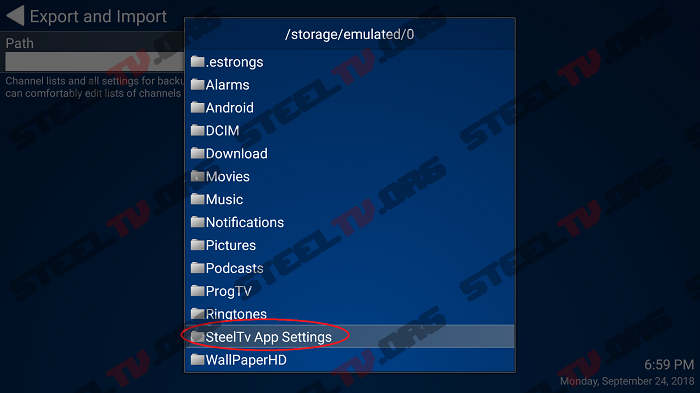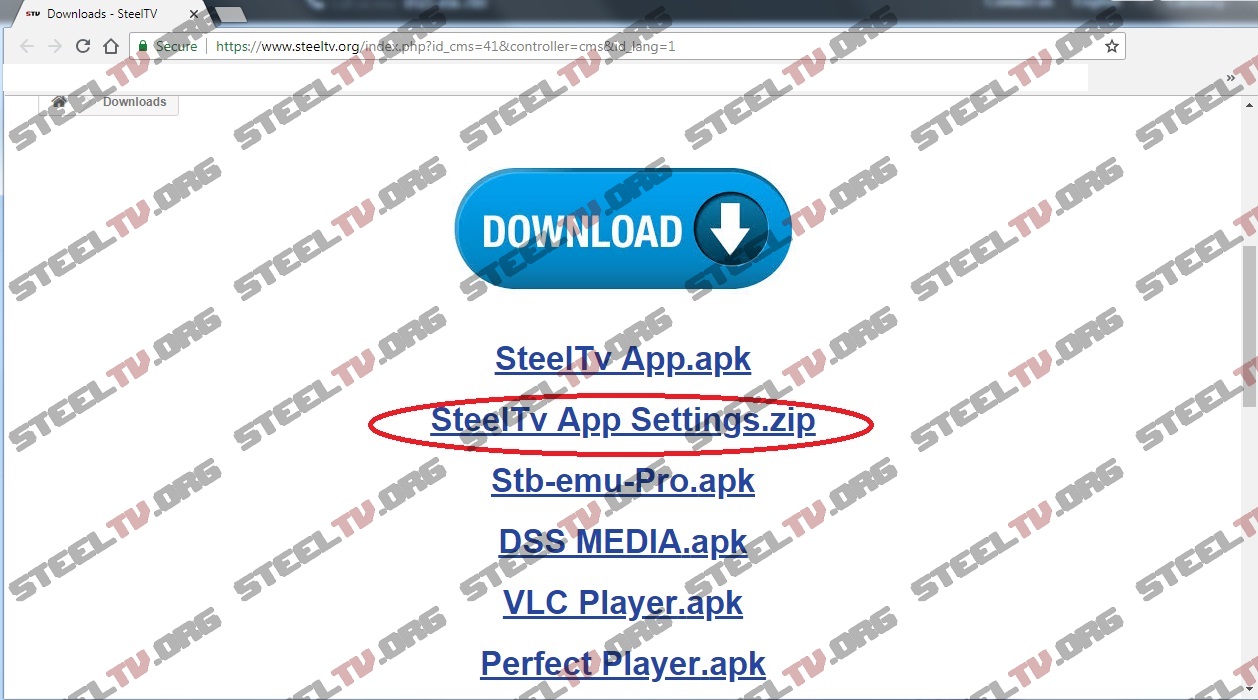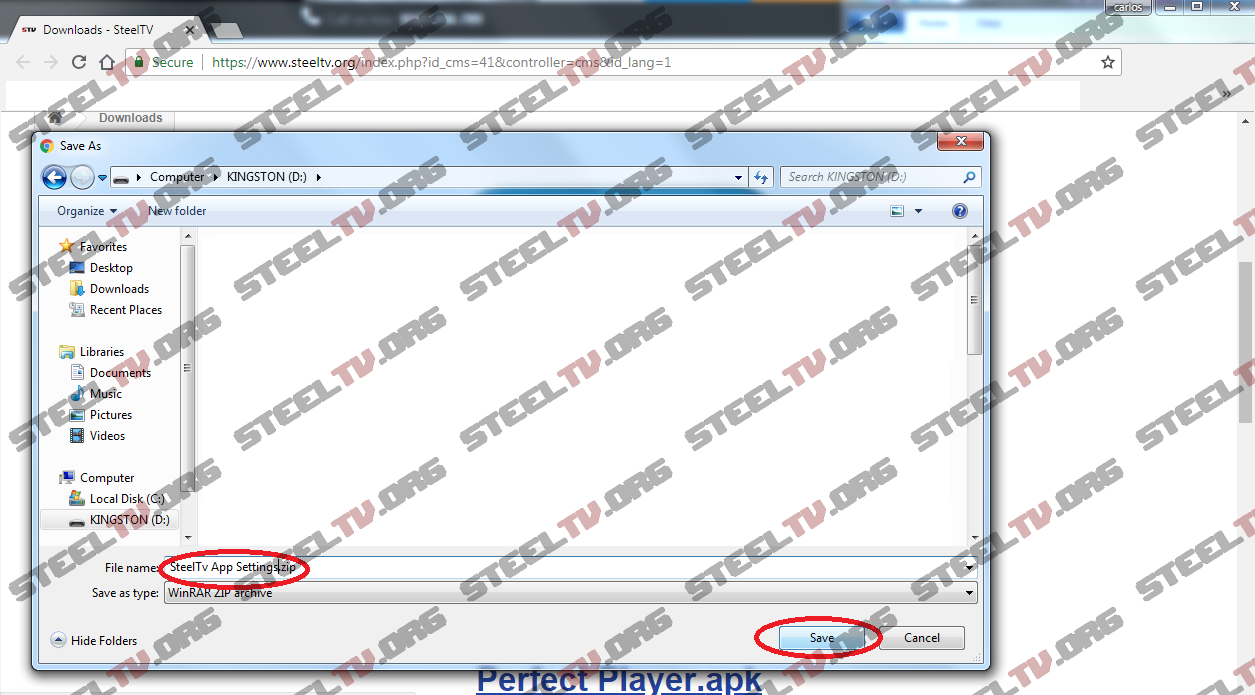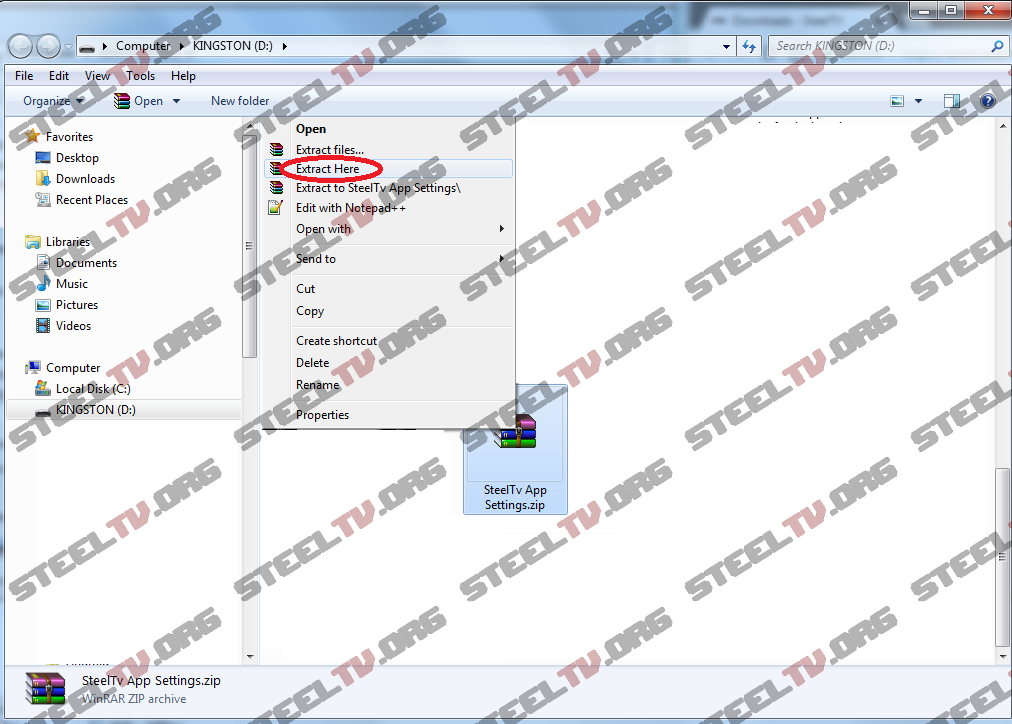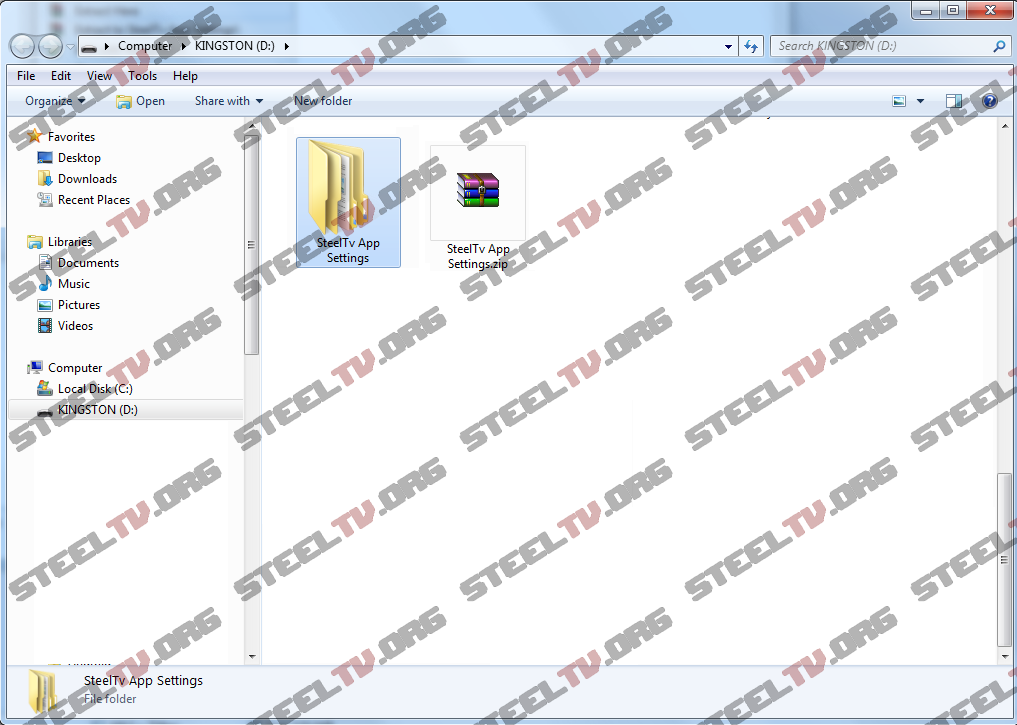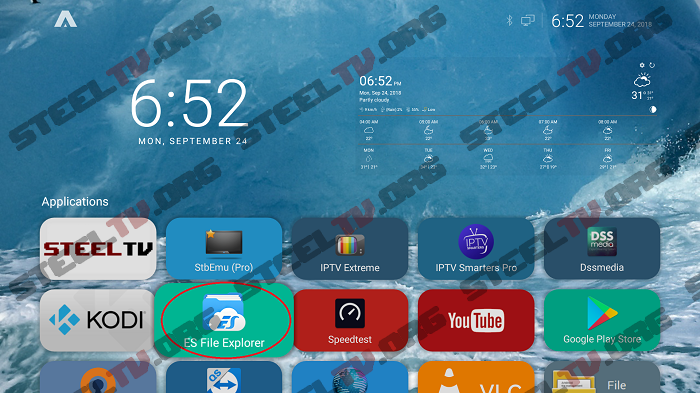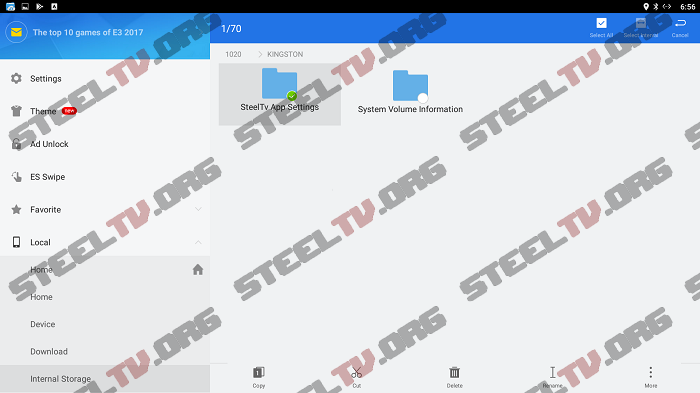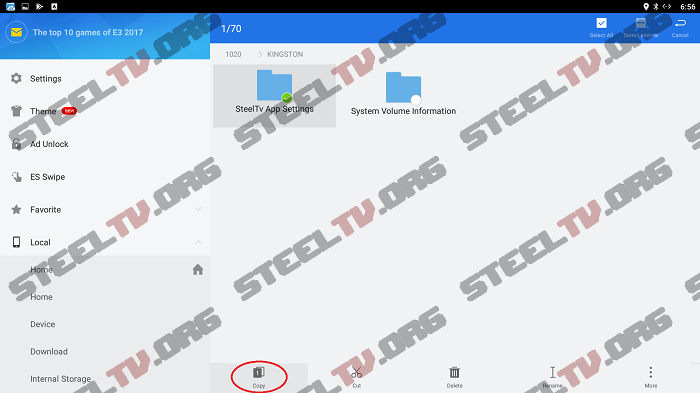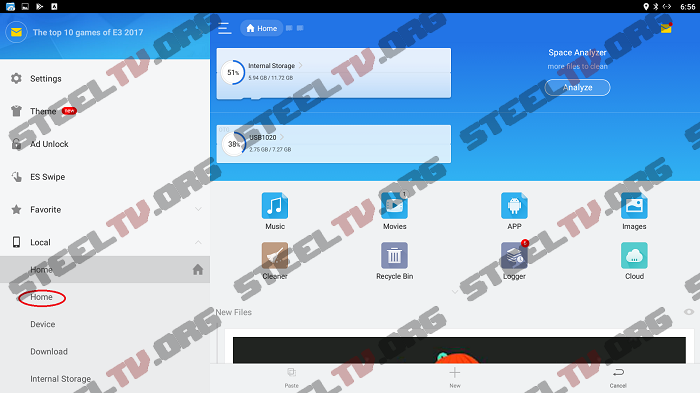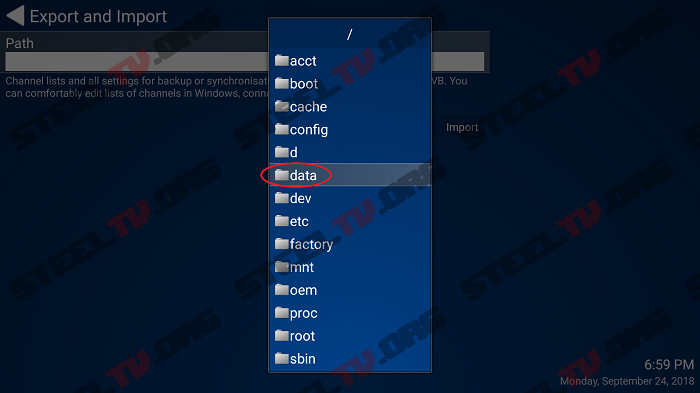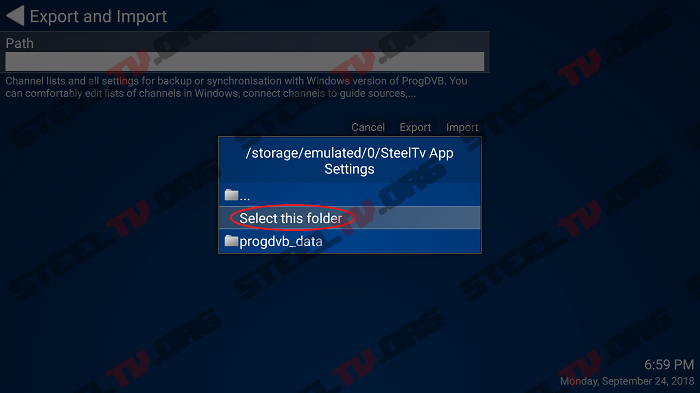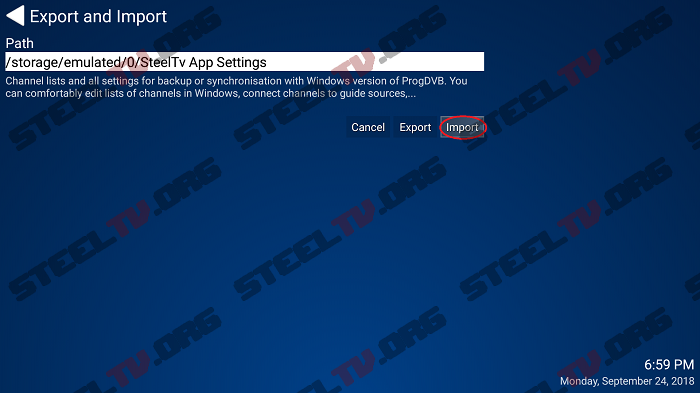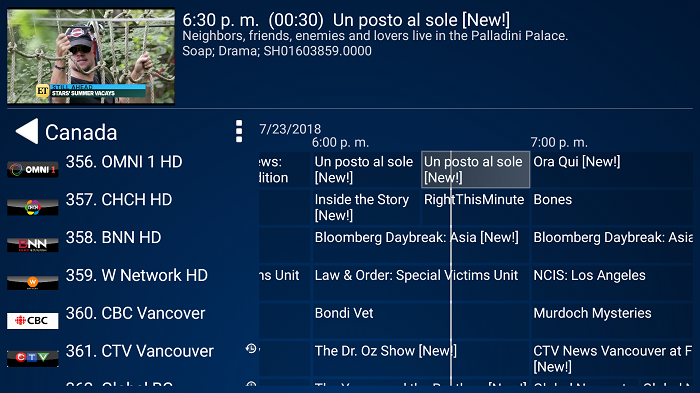To avoid the hassle of going step by step
configuration just import the settings.
(Use this method to export any app to your android device)
On your computer insert a USB flash memory and
go to the “downloads page” and download
“SteelTv App Settings.zip”
Download to the USB memory drive.
Now click on the zip file with right button on
your mouse and select extract here.
You now have a folder called “StellTv App Settings”.
Eject the USB memory drive and insert it on
the USB port of your android device.
Open Es File Explorer and go to the the USB Drive.
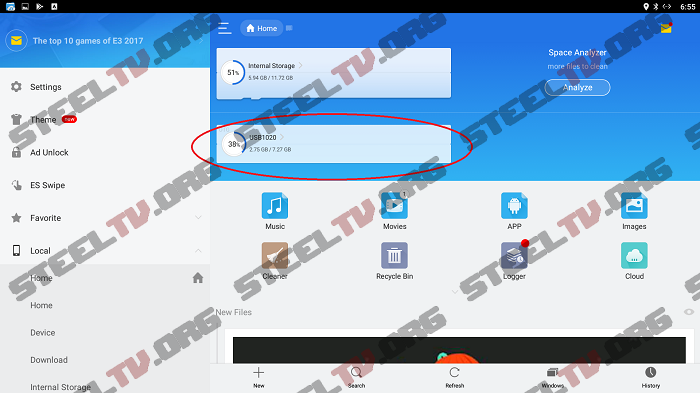
Find the Folder and long press Ok on your remote
control and a mark will show on the folder.
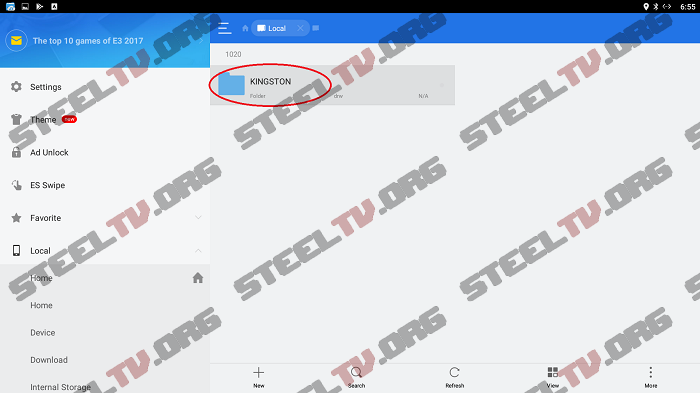
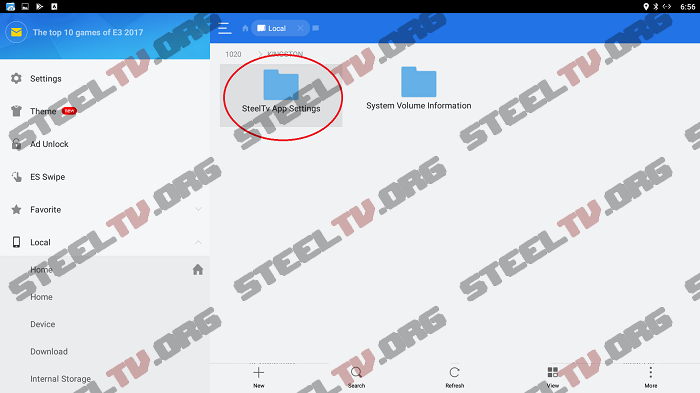
Now go to the part below where it says “COPY” and click on it.
Now go to Home and click on it, it will display several options,
click on HOME and go to where it says “paste” and click ok.
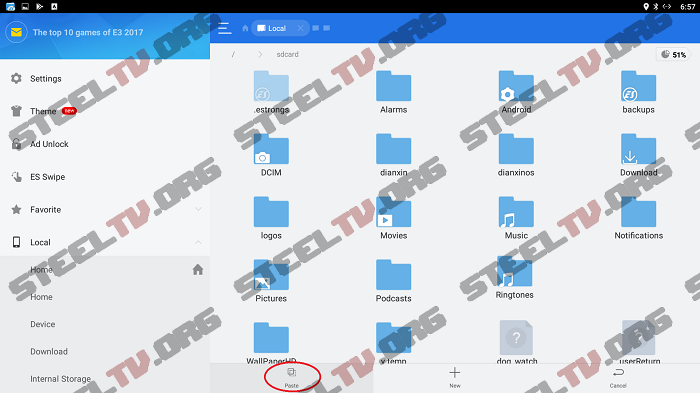
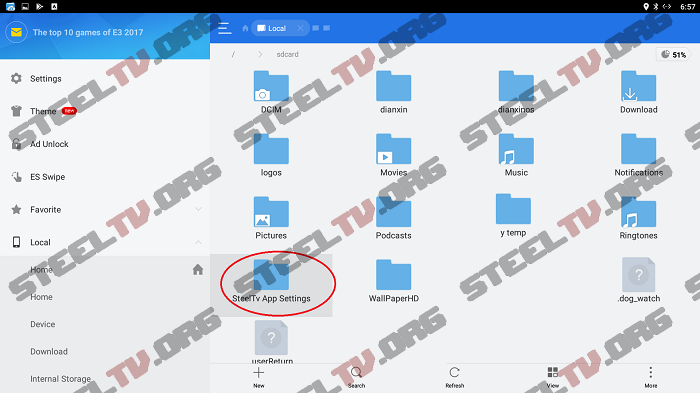
Now go to home screen on your android device and startup STEELTV app.
Go to Home menu and select “Options” and go to “Import and Export”
Click on "Path"
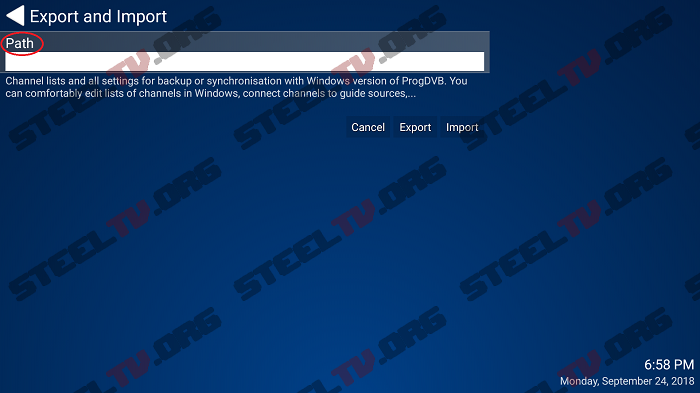
A menu will appear, click on “DATA”
Now browse until you find “SteelTv App Settings” and click on it.