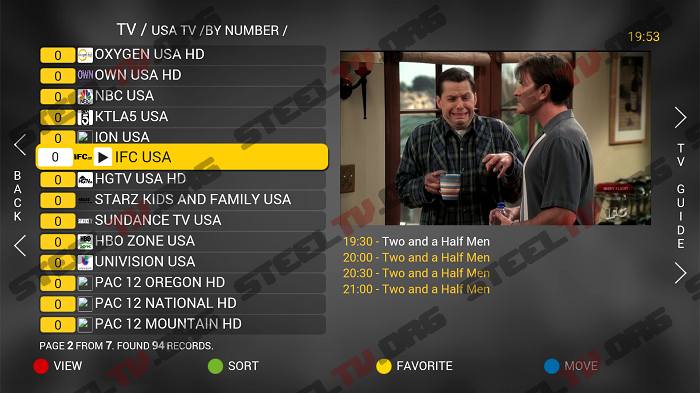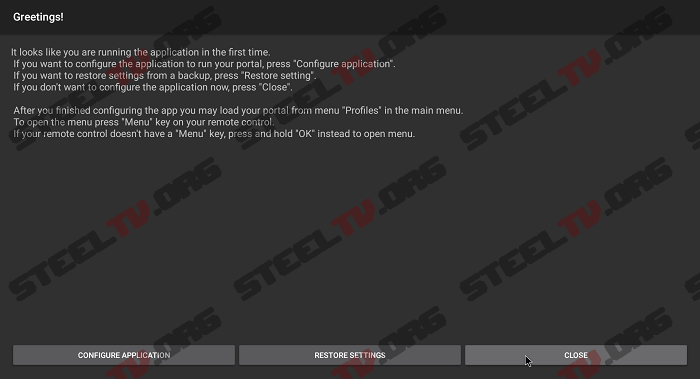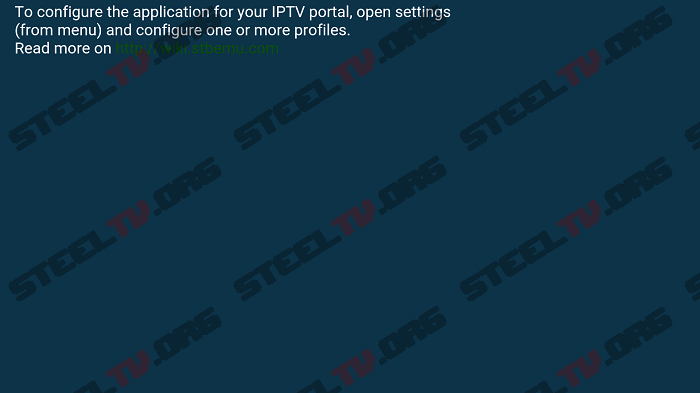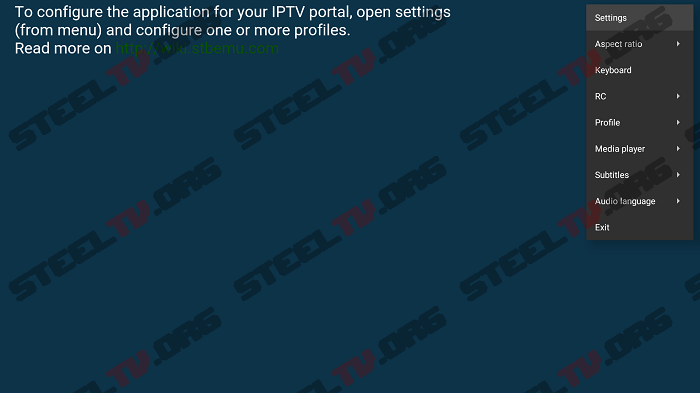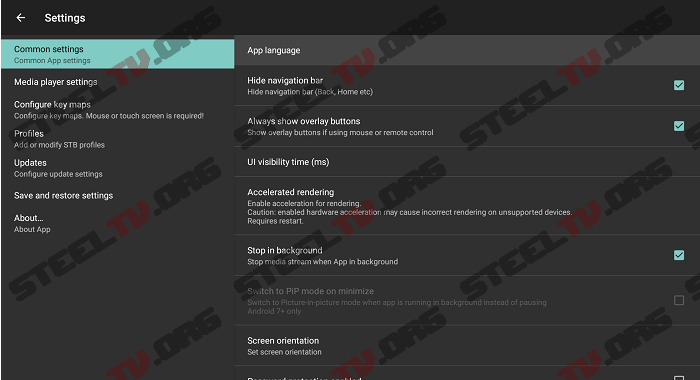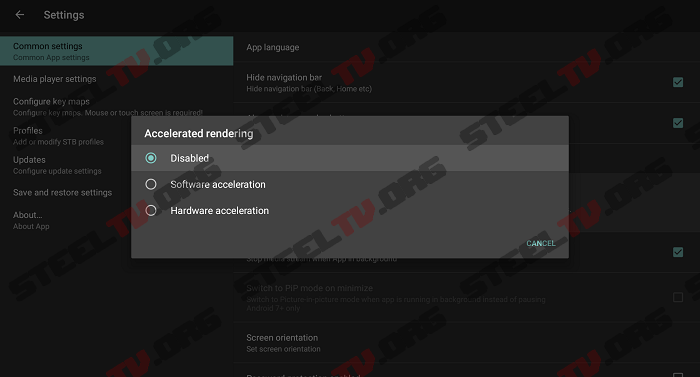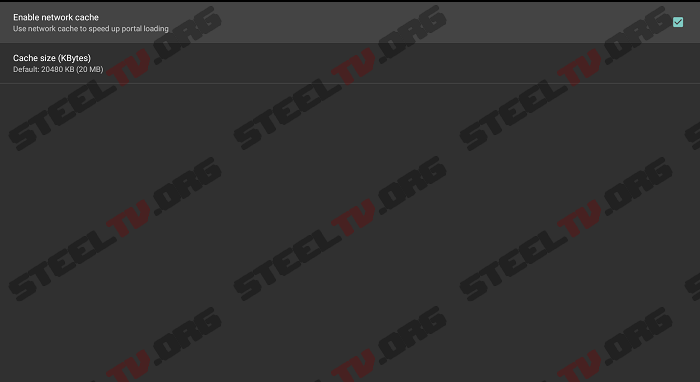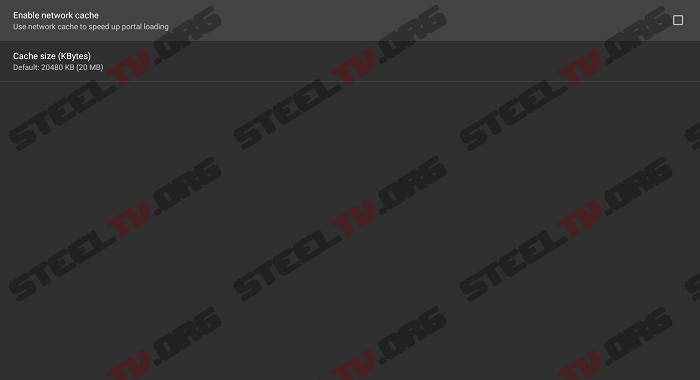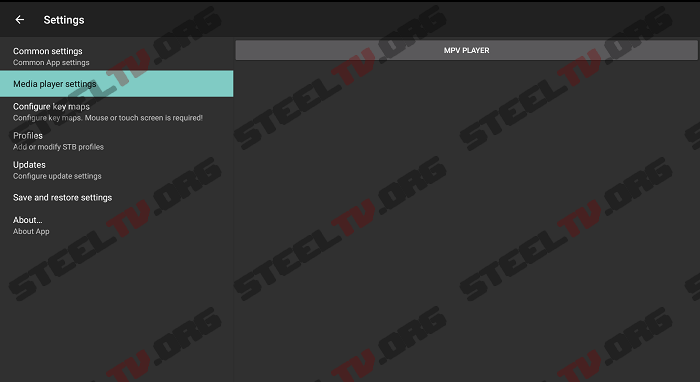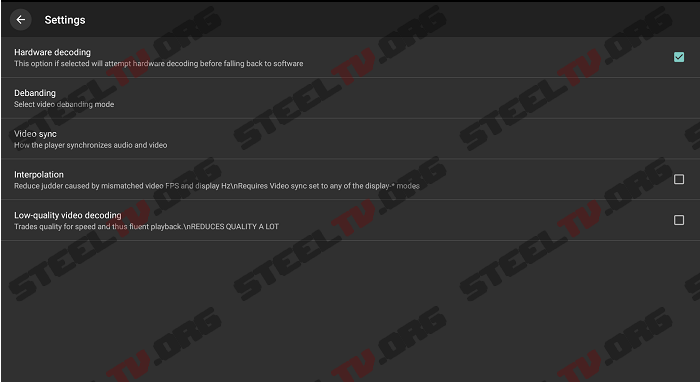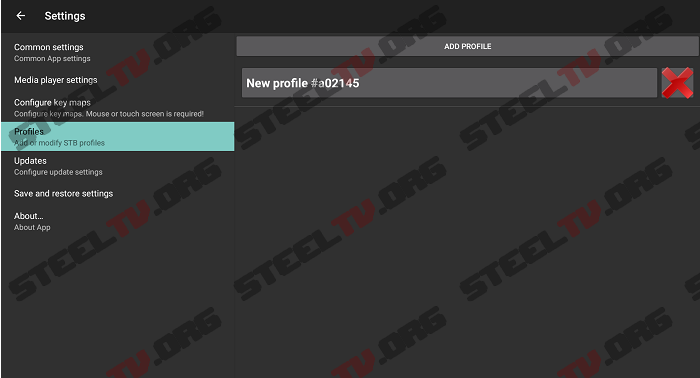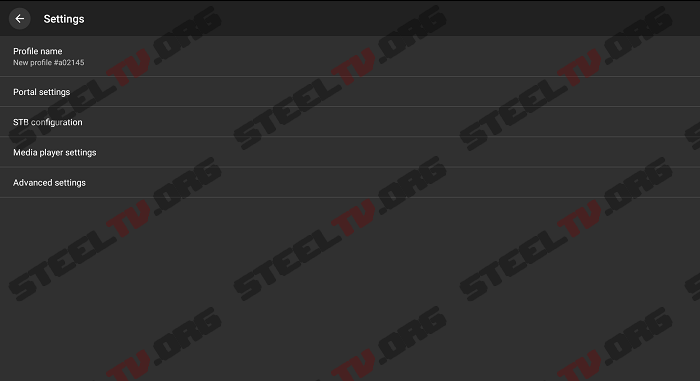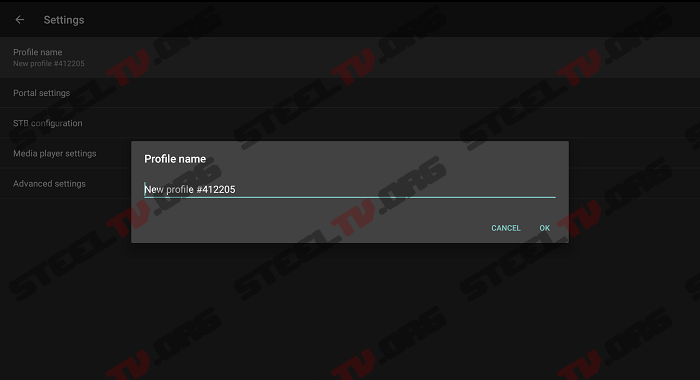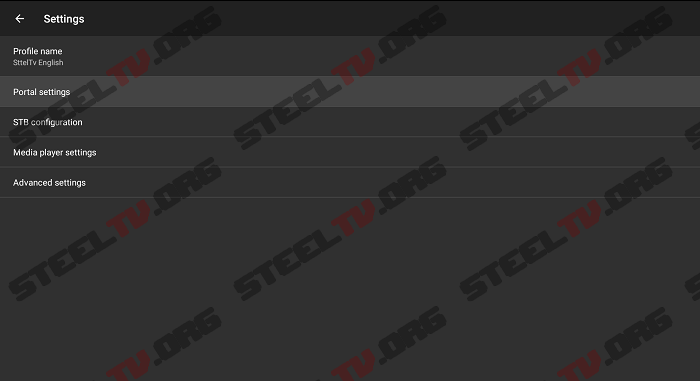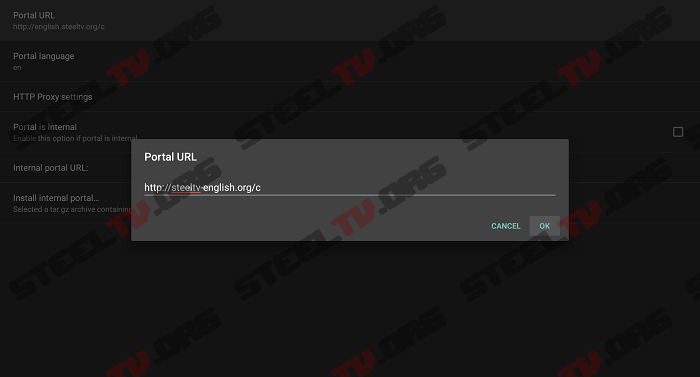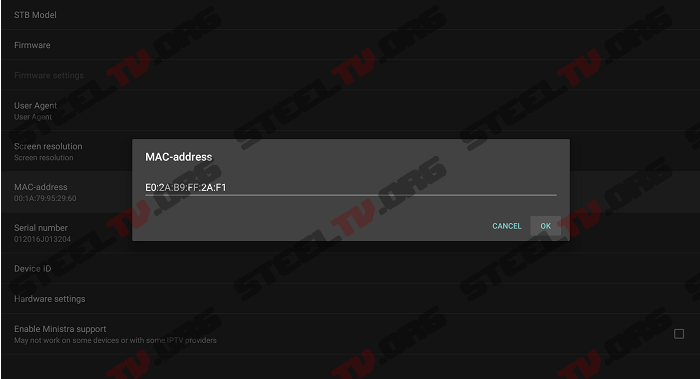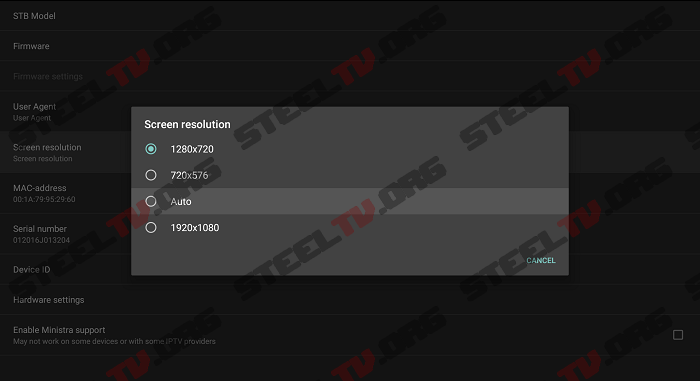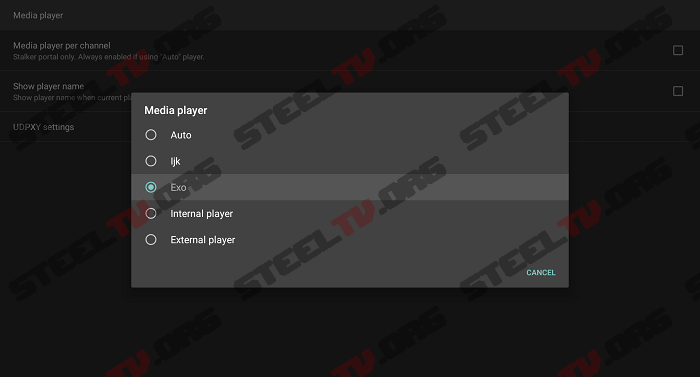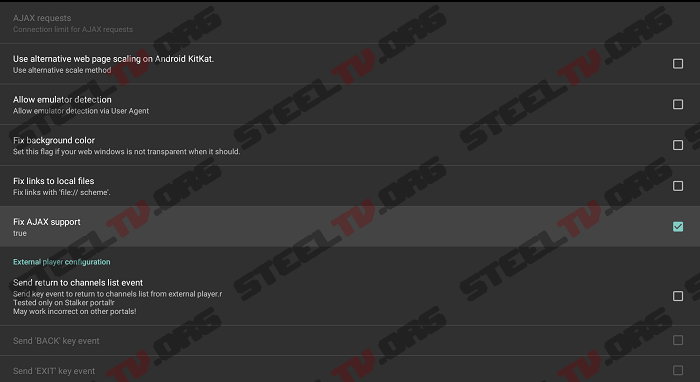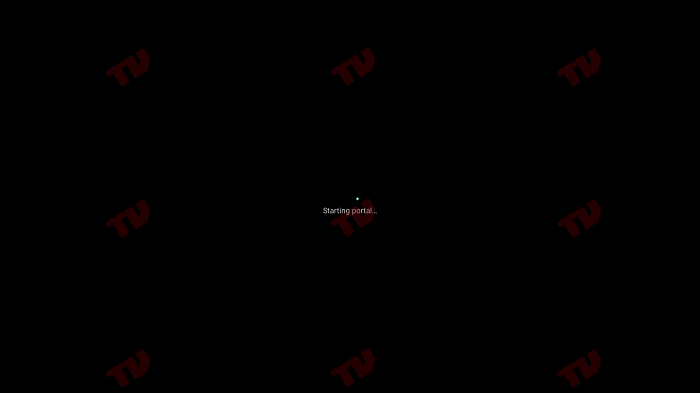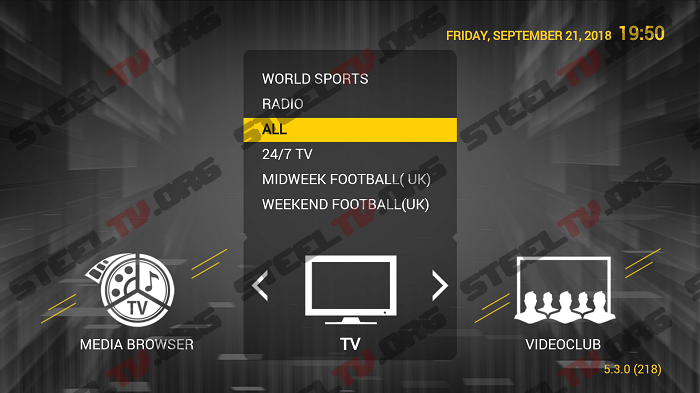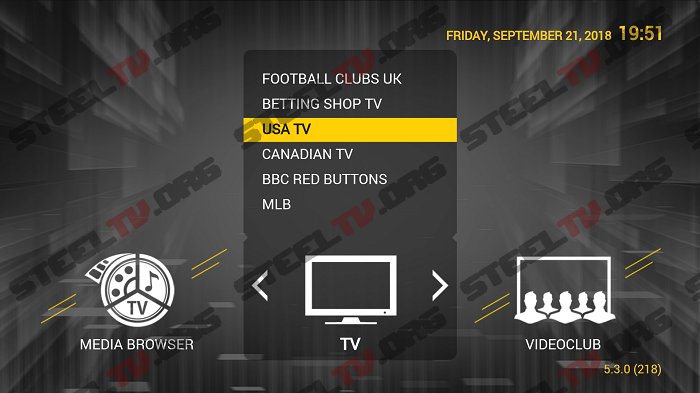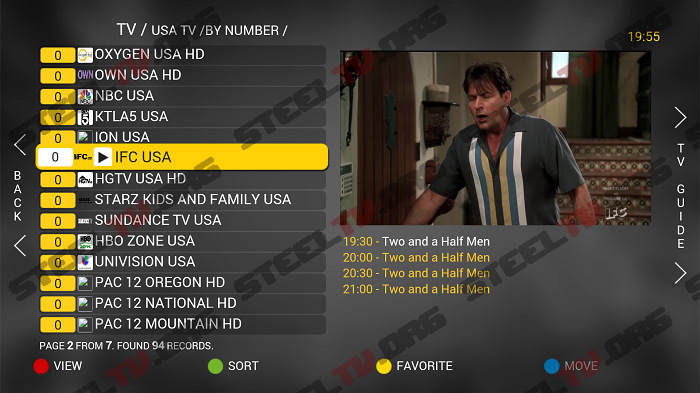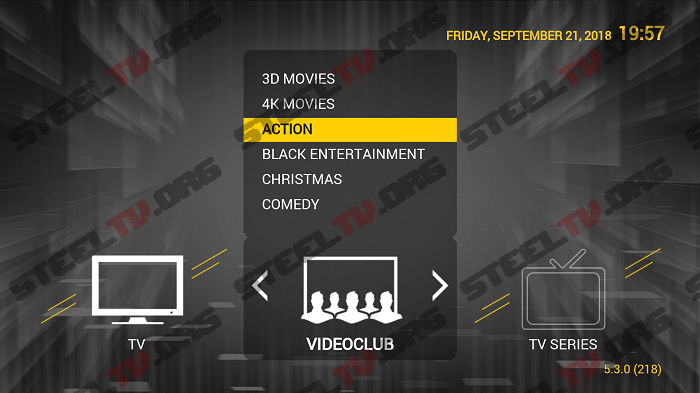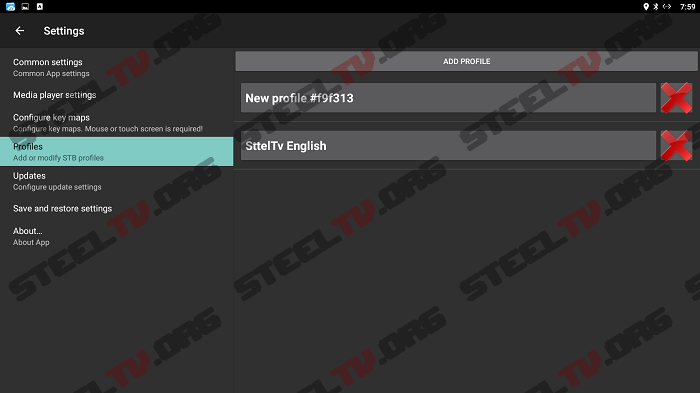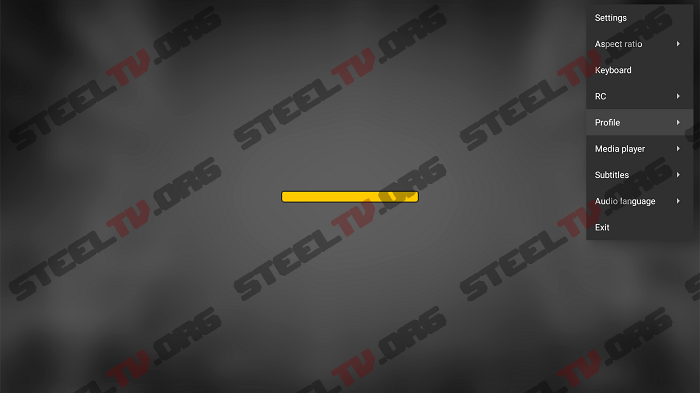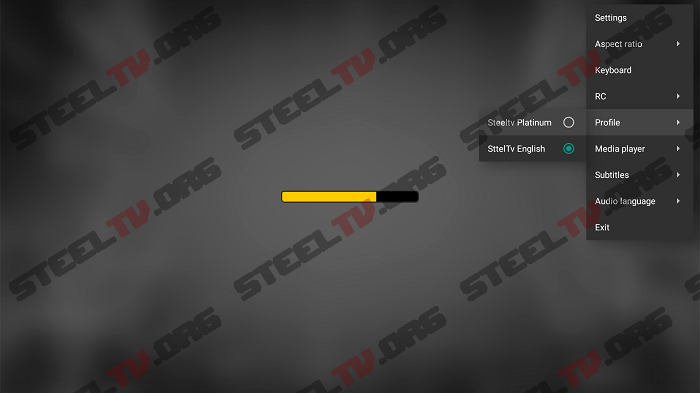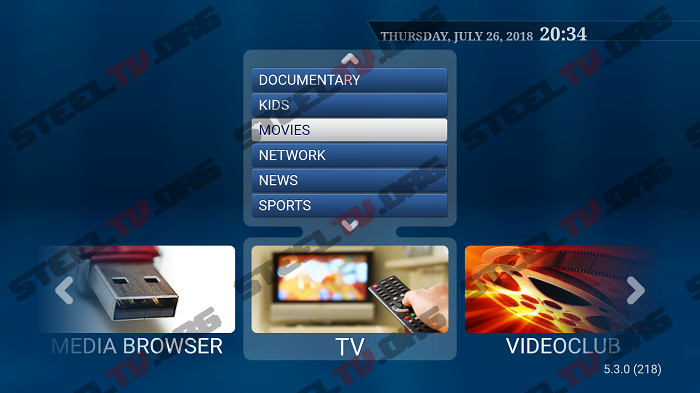Configuring STB EMU
Download STB-Emu or STB-Emu Pro from the
downloads page or Google Play Store.
Once installed click on it to start the application.
The first time you will see this screen:
Click on Close.
You now will see this screen
Press and hold the ok button on your
remote control to open up the settings
on top left corner.
Click on settings
You will be directed to this screen
First we will set up the Common Settings
exactly as shown above
Click on “Accelerated Rendering” and
click on Disable
Now go to “Network Settings” and
disable “Enable network cache”
and press back on your remote control.
Now go to Media Player Settings.
Here it is recommended to use MVP PLAYER,
click on it and enable settings as shown below:
TIP: You can always change the Player
from settings on main screen.
Now go to Profiles, it will look like this:
Click on New Profile to edit it.
First we will change the Profile Name.
For easy localization rename it to the
service you subscribed.
Example:
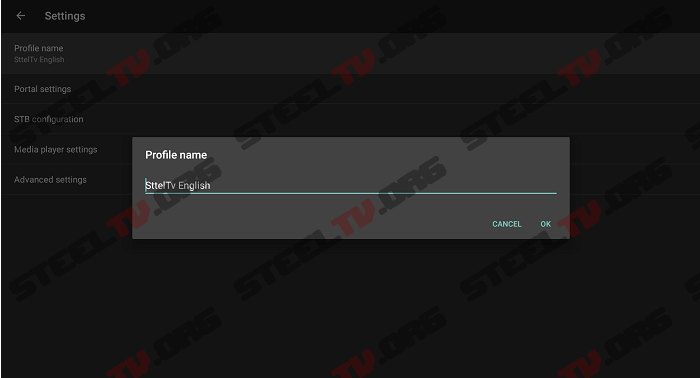
Then click ok.
Now click on “Portal Settings”
Click on Portal URL
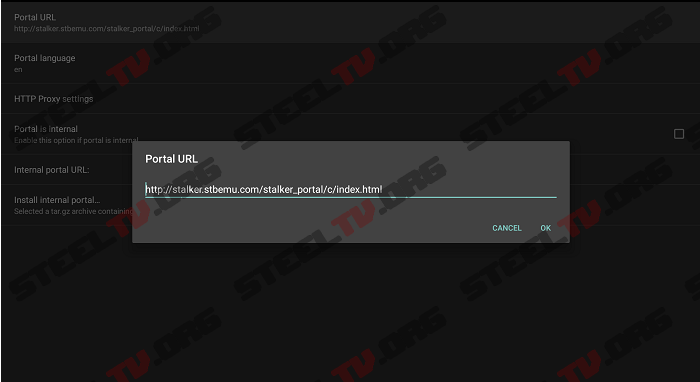
Now, erase the default url and enter the
one you received on your e-mail.
Example:
And click ok
Now Press back on your remote control
and click on STB configuration:
Here you will find you MAC-address, that is the one
you need to write down and send us to active
your device.
Now go to Screen resolution and click
on “Auto”
Press back on your remote control
Now click on “Media player settings”
and select Exo.
Press Back on your Remote control and
click on Advanced settings and mark
settings as shown below (Just enable
“Fix AJAX" support) :
Press back on your remote control and
back again to go to main screen.
Here you can long press back on your
remote control to exit or long
press ok for menu and click on exit:
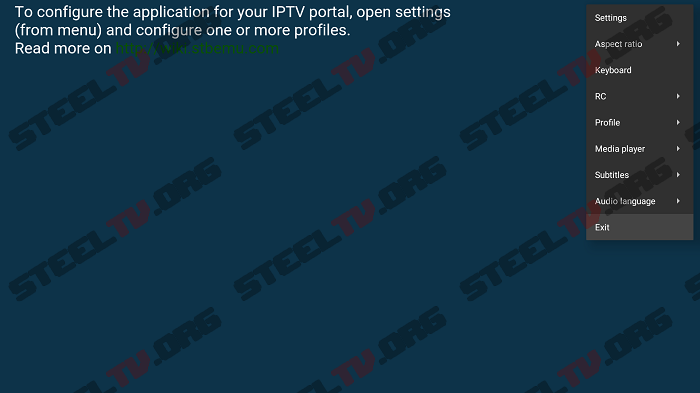
Now re start STB emu and it will start
loading the portal:
Wait for the portal to finish loading and you
will get the first screen of live TV.
Here you can browse to the live TV group
you want to watch and click ok.
Now you will get the channel list, click on a channel
and it will start playing on the right window: